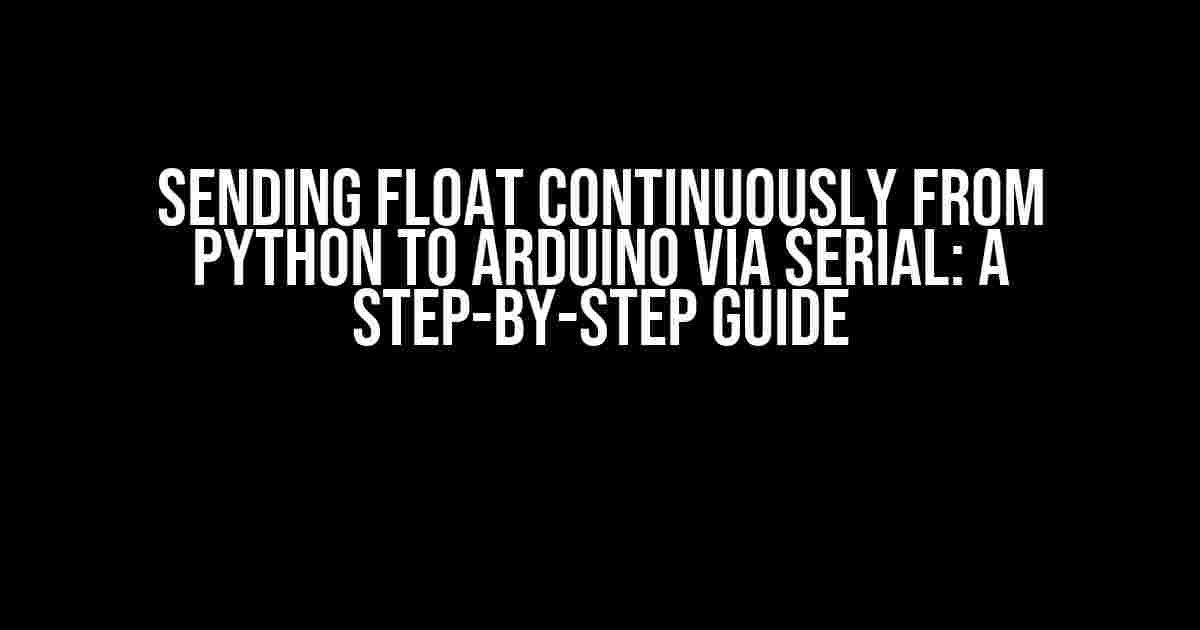Introduction
As a maker, you’ve probably encountered situations where you need to send data from a Python script to an Arduino board. This can be particularly useful when you’re working with sensors or other devices that require continuous data transmission. In this article, we’ll explore how to send float values continuously from Python to Arduino via serial communication.
Why Use Serial Communication?
Serial communication is a simple and efficient way to transfer data between devices. In this case, we’ll use the serial protocol to send float values from Python to Arduino. This method is ideal for applications that require real-time data transmission, such as robotics, IoT projects, or sensor monitoring.
Serial Communication Basics
Before we dive into the code, let’s cover the basics of serial communication:
- Baud Rate: The baud rate determines how fast data is transmitted over the serial connection. Common baud rates include 9600, 19200, and 115200.
- Serial Port: The serial port is the physical connection between devices. In this case, we’ll use the USB port on the Arduino board.
- Data Bits: Data bits determine the number of bits used to represent each character. Typically, 8 data bits are used.
- Parity Bit: The parity bit is used for error checking. We’ll use no parity bit in this example.
- Stop Bit: The stop bit indicates the end of a character transmission. We’ll use 1 stop bit in this example.
Python Code
Now, let’s create a Python script that sends float values continuously to the Arduino board. We’ll use the `pyserial` library to establish a serial connection.
import serial
import time
# Set up the serial connection
ser = serial.Serial('COM3', 9600, timeout=1) # Replace COM3 with your Arduino's serial port
while True:
# Generate a random float value
float_value = float('{:.2f}'.format(random.uniform(-10.0, 10.0)))
# Convert the float value to a string
float_str = str(float_value)
# Send the float value over the serial connection
ser.write(float_str.encode() + b'\n')
# Wait for 0.1 seconds before sending the next value
time.sleep(0.1)
Explanation
Here’s what’s happening in the code:
- We import the `serial` and `time` libraries.
- We set up the serial connection using the `Serial` class, specifying the serial port, baud rate, and timeout.
- In the `while` loop, we generate a random float value between -10.0 and 10.0 using the `random.uniform` function.
- We convert the float value to a string using the `str` function.
- We send the float value over the serial connection using the `write` method, encoding the string as bytes using the `encode` method.
- We wait for 0.1 seconds before sending the next value using the `sleep` function.
Arduino Code
Now, let’s create an Arduino sketch that receives the float values sent by the Python script.
const int serialPin = 0; // Serial receive pin
void setup() {
Serial.begin(9600); // Initialize serial communication at 9600 baud
}
void loop() {
if (Serial.available() > 0) {
String floatStr = Serial.readStringUntil('\n'); // Read the incoming float value
float floatValue = floatStr.toFloat(); // Convert the string to a float value
Serial.print("Received float value: "); // Print the received float value
Serial.println(floatValue);
}
delay(10); // Wait for 10 milliseconds before checking for new data
}
Explanation
Here’s what’s happening in the code:
- We define a serial receive pin (pin 0) and initialize serial communication at 9600 baud in the `setup` function.
- In the `loop` function, we check if there’s incoming data using the `available` method.
- We read the incoming float value using the `readStringUntil` method, which reads characters until it encounters a newline character (`\n`).
- We convert the string to a float value using the `toFloat` method.
- We print the received float value to the serial monitor using the `print` and `println` methods.
- We wait for 10 milliseconds before checking for new data using the `delay` function.
Troubleshooting
If you’re having trouble getting the code to work, here are some common issues to check:
| Issue | Solution |
|---|---|
| Python script not sending data | Check that the serial port is correct and the Arduino board is properly connected. |
| Arduino not receiving data | Verify that the baud rate and serial port are correctly set in the Arduino code. |
| Data not being displayed in serial monitor | Ensure that the serial monitor is set to the correct baud rate and that the Arduino board is properly connected. |
Conclusion
In this article, we’ve covered how to send float values continuously from Python to Arduino via serial communication. By following the steps outlined in this guide, you should be able to establish a serial connection between your Python script and Arduino board, sending float values in real-time.
Remember to adjust the baud rate, serial port, and other settings according to your specific requirements. With practice and experimentation, you can expand on this project to create more complex and interesting applications.
FAQs
Frequently asked questions and answers:
-
Q: What is the maximum baud rate for serial communication?
A: The maximum baud rate depends on the device and the serial connection. Typical maximum baud rates range from 115200 to 230400. -
Q: Can I use a different serial library in Python?
A: Yes, you can use alternative serial libraries like `pyserial` or `serial.tools`. However, the `pyserial` library is widely used and well-documented. -
Q: How can I send multiple float values simultaneously?
A: You can modify the Python script to send multiple float values by separating them with a delimiter (e.g., a comma) and then parsing the received string in the Arduino code.
By following this guide, you should be able to send float values continuously from Python to Arduino via serial communication. Happy making!
Frequently Asked Question
Sending float continuously from python to arduino via serial got you stuck? Don’t worry, we’ve got you covered! Here are some frequently asked questions to help you get back on track.
Q1: How do I convert a float to a string to send over serial in Python?
You can use the built-in `str()` function in Python to convert a float to a string. For example, `str浮 parseFloat = 3.14159; print(str(parseFloat))` will output `”3.14159″`. Then, you can send this string over serial using the `serial.write()` function.
Q2: How do I read the incoming serial data in Arduino?
In Arduino, you can use the `Serial.read()` function to read the incoming serial data. You’ll need to store the incoming data in a character array or string, and then use the `atof()` function to convert it back to a float. For example, `char floatString[10]; float floatValue; … Serial.readBytes(floatString, 10); floatValue = atof(floatString);`
Q3: What’s the best way to handle serial communication errors?
To handle serial communication errors, you can use try-except blocks in Python and error handling functions in Arduino. For example, in Python, you can use `try: serial.write(b’Hello, Arduino!’) except serial.SerialException as e: print(‘Serial error:’, e)`. In Arduino, you can use `if (Serial.available() > 0) { … } else { Serial.println(“Error: No serial data available!”); }`
Q4: How can I ensure that the float value is transmitted accurately?
To ensure accurate transmission, make sure to use a consistent format for transmitting the float value, such as using a fixed number of decimal places. You can also use checksums or error-correcting codes to detect any errors during transmission. Additionally, consider using a serial communication protocol like Modbus or SPI, which have built-in error detection and correction mechanisms.
Q5: What’s the maximum baud rate I can use for serial communication between Python and Arduino?
The maximum baud rate depends on the specific serial communication hardware and the distance between the devices. Generally, a baud rate of 9600 or 115200 is recommended for most serial communication applications. However, you can use higher baud rates like 230400 or 460800 if your hardware supports it. Just make sure to adjust the baud rate in both Python and Arduino to the same value to ensure successful communication.